|
What's New
What's
New in K3CCDTools 3.0.1
Introduction
K3CCDTools 3 has again a new core open for further
enhancement while keeping the well known K3CCDTools'
speed. Both video capture core and sequence processing
core were rebuilt.
K3CCDTools 3 is now a project with more than 260000
lines of source code (5x more than K3CCDTools 1).
K3CCDTools 3 finally brokes
1GB and 2GB barriers in both video-capture and sequence-processing
parts.
Video Capture
1, Video for
Windows (VFW) - enhanced capture modes 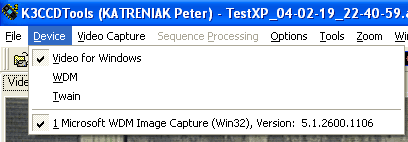
Although VFW is rather old technology, it's
still often used - so I decided to add new
capturing modes for Sequence capturing. These new
modes enable to capture very long sequences
without loosing a single frame.
Now, there are 4 VFW capture modes:
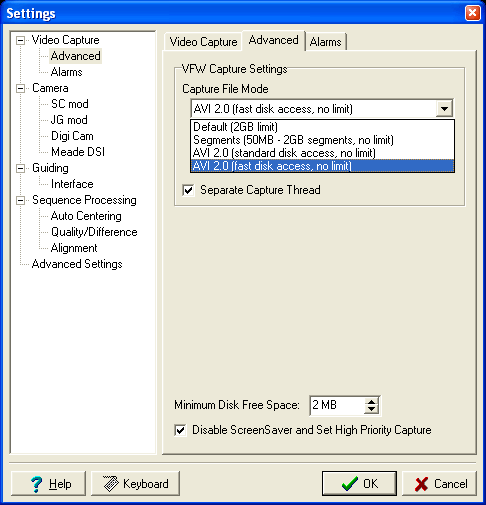
- Default (2GB
limit) - it's original
video capture mode used also in K3CCDTools 2
- Segments (50MB
- 2GB segments, no limit)
- this mode enables to capture very long
continuous sequence. When a specified AVI
segment size is achieved, a new AVI file
is created and capturing continues
without loosing a frame. New segments are
named according to specified file name +
additional "_(001)"..."_(999)"
extension. When you open such files in K3CCDTools
Sequence Processing part, they load as it
was one big AVI file.
- AVI 2.0 (standard
disk access, no limit) -
this mode enables to capture sequence to
a single AVI file. The AVI format is
compatible with AVI 2.0 standard, so
there is no 1GB or 2GB barrier. This mode
also enables to capture into multiple AVI
segments - it ensures compatibility with
programs which don't support AVI files
longer than 1GB or 2GB.
- AVI 2.0 (fast
disk access, no limit) -
this is the similar mode as previously
mentioned mode, but it uses another disk
access method (multi-threaded).
- Separate
Capture Thread - it
enables capturing in a separate thread -
this VFW feature enables to switch
between Windows programs without
interrupting video capturing.
Example of segment capture mode settings:
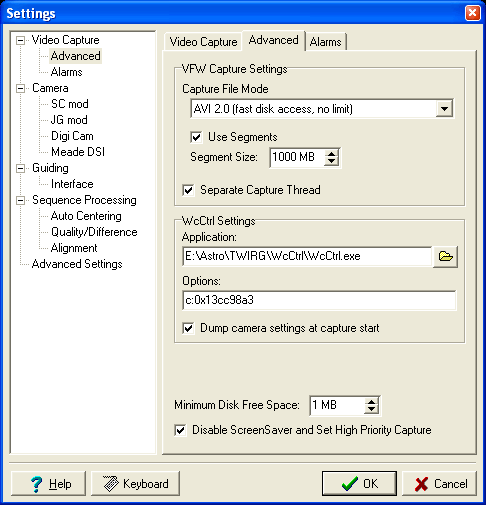
|
2, Disabling
Screen Saver during capturingNow
it's possible to disable screen saver and set
high task priority during video sequence
capturing (applicable in VFW and WDM capture
modes). It helps to decrease number of dropped
frames on slower computers.
|
3,
Meade DSI and DSI Pro cameras supportTry
to use K3CCDTools with popular Meade DSI or DSI
Pro camera and you will favour it soon. Video
capturing with DSI camera was never so easy.
You can easily control your camera with DSI
Control Panel:
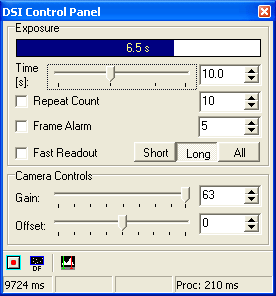
DSI camera settings:
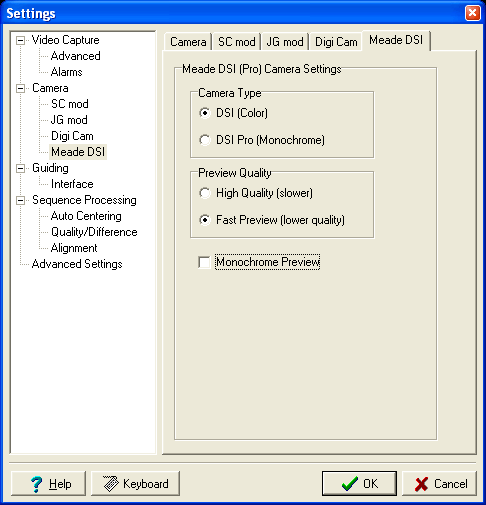
Video capturing is performed into single 16-bit
AVI file, so you can process it easily like you
used to process AVI files from webcams or Long
Exposure modified webcams.
If you prefer FIT files - you can convert AVI
file into FIT files using Sequence Processing
part of K3CCDTools.
All DSI camera settings can be logged to a log
file - so you will never miss your camera
settings during capturing.
|
4,
Live HistogramK3CCDTools
provides a new tool for helping to choose a
proper exposure - Live Histogram. Live Histogram
shows you histogram of captured or previewed
sequence. In long exposure capture mode and DSI
capture mode it also enables to tweak the
previewed image - with its help you can see dark
parts of captured image easier. In DSI capture
mode it's invaluable helper, because camera's 16-bit
range is very wide to show all image features
without histogram tweaking.
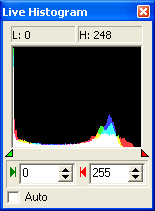
|
5,
Focusing AidEvery capturing
session starts with focusing. K3CCDTools 3 wants
to make focusing easier :-)
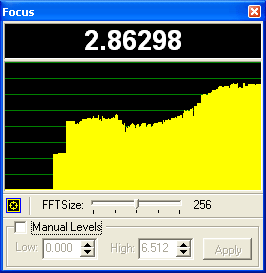
|
6,
Enhanced Big DisplayThe Big
Display is now configurable - you can choose from
3 sizes and set your own display colors. Use the
Large display size to enable watching the Big
Display status from several meters.
The Big Display and its Settings dialog:
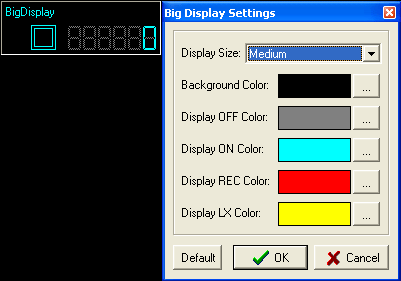
Example of application of user's settings -
now you have LCD display :-)
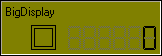
|
7,
Video Capture AlarmYou can
define an alarm event for long exposure or DSI
capturing. When K3CCDTools captures a defined
number of frames, it will run an user definable
alarm. It's also possible to define a repeating
or a single alarm sound.
Capture alarm settings:
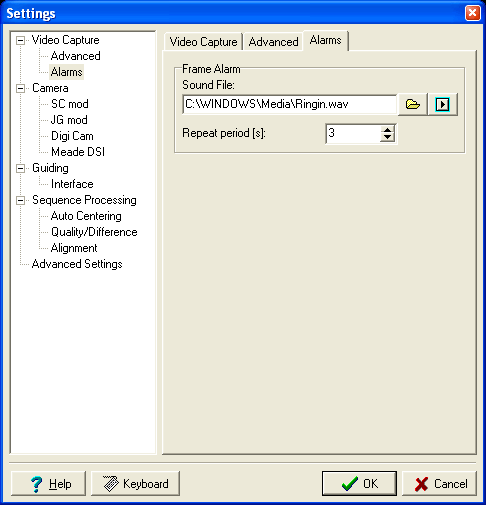
Once a repeating alarm appears, you can mute
it by clicking the alarm icon:
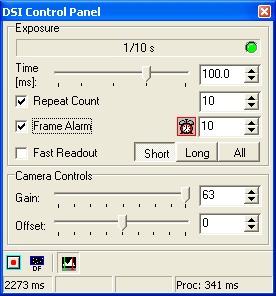
This feature is very useful for signalization
of time for changing color filter or covering a
scope (for taking dark frames).
|
8,
Mode Zoom Sizes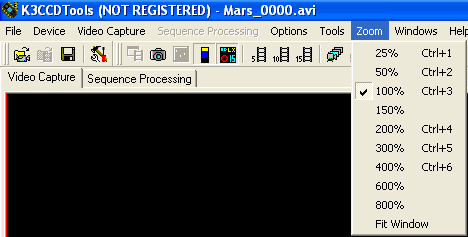
It's up to you which zoom mode you select :-)
|
9,
Cooperation with Martin Burri's WcCtrl program
Now you can recall the WcCtrl
dialog directly from K3CCDTools. If you use WDM
mode, it even recognizes your current camera's
serial number and activates it in WcCtrl
automatically. It's also possible to set
automatical dumping of camera settings to file
before each capturing.
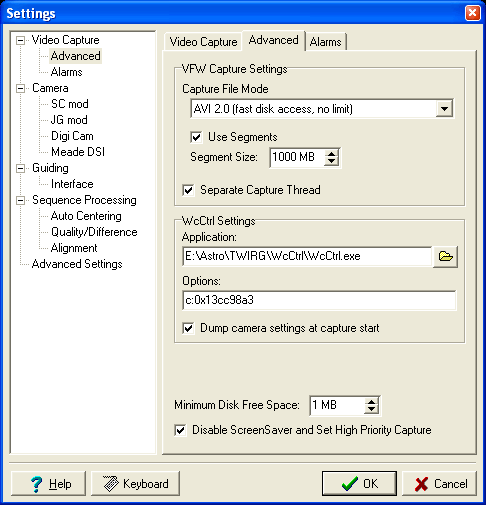 |
10,
Support for ShoeString LXUSB Interface
Now you can use your SC modified
camera or SAC1) and ATIK2)
cameras also with notebook without
parallel port - you can control your
camera with ShoeString LXUSB
interface, which is supported by K3CCDTools
3:
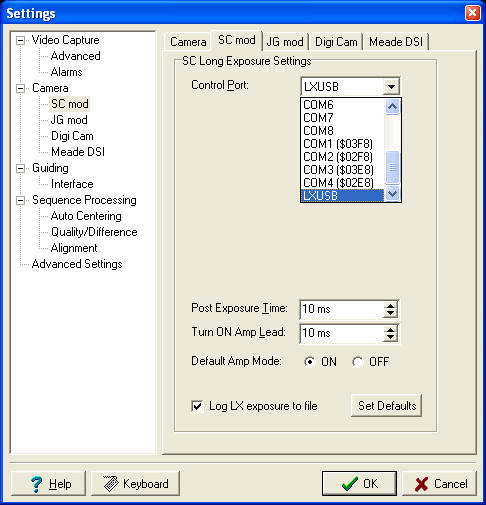 1) SAC
IV-B,SACIV-C,SACIV-D, SAC7, SAC7b
2) ATIK - ATK-1C, ATK-2C, ATK-1HS, ATK-1HS II,
ATK-2HS
|
Drift Explorer + Autoguiding
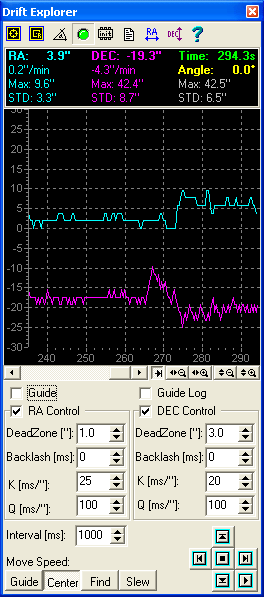 |
|
Supports the
following autoguiding protocols:
New Features:
- RA/DEC Backlash parameters
- Added LX200 moving speed buttons
- Possibility to switch on/off the
guiding interface without leaving
the Drift Explorer dialog (by
using the green LED on toolbar)
- Possibility to autoguide during
WDM sequence capturing (e.g. if
you have not properly aligned
scope, you can hold the planet in
center of field of view) - by
using the same camera for
capturing and auto-guiding
|
|
| ASCOM
Platform support Now K3CCDTools
3 supports ASCOM
telescope platform. It enables to guide a wide
range of telescope mounts.
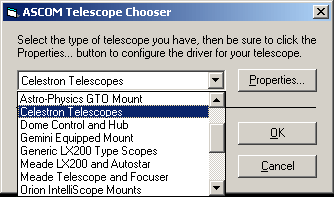
|
| ShoeString
GPUSB interface support Now you
can use the ShoeString GPUSB
interface which can control ST4
compatible mounts via USB port (i.e. you can use
it also with notebooks without parallel port).
|
Digital Camera Shutter Control
| Digital
SLR cameras control 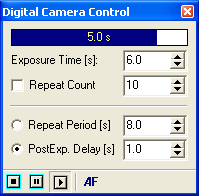
With K3CCDTools 3 you have several
possibillities how you can control your DSLR:
- Parallel ports
- Serial ports
- ShoeString
DSUSB adapter (this adapter
is connected to USB port, so you don't
need to have parallel or serial ports)
K3CCDTools 3 now also supports AutoFocus
function for some cameras (the button AF in
Digital Camera Control dialog).
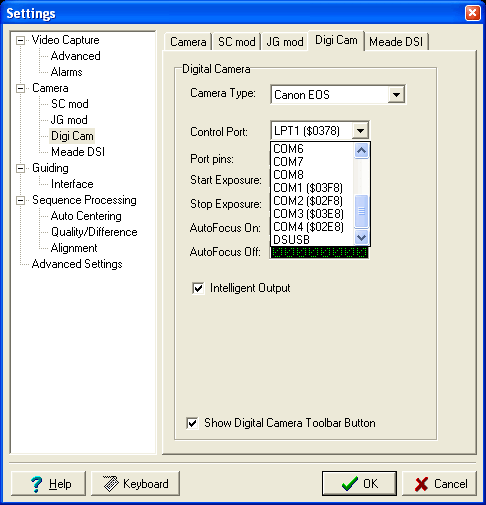
|
Sequence Processing
New features:
- No 1GB or 2GB
barrier - you can load
and process very long video files - even
AVI files of several tens of GBs are not
a problem for K3CCDTools 3
- Support for
very long videos - the
previous versions of K3CCDTools had speed
problems when video sequence had more
than 5000-10000 frames. With K3CCDTools 3
it's not a problem anymore. You can load
a sequence with 500000 frames in a
fraction of second. Try it with K3CCDTools
2 :-)
- New
Thumbnail view style -
you can see thumbnails of every frame of
sequence (user definable thumbnail size).
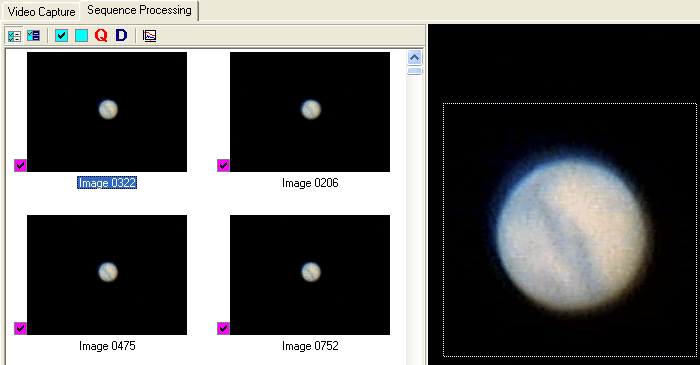
Note: this feature requires a faster
computer.
- Reworked
Sequence Processing core -
provides trouble-free DivX
encoding
- Supports 2
types of FIT file orientation
- Bottom line first (NASA standard)
- Top line first (use by Meade, Maxim DL
and some other programs)
- Live
Histogram - Live
Histogram also works in Sequence
Processing mode and you can tweak
histogram settings for better preview.
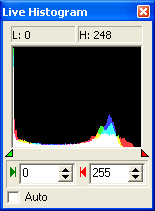
This Live Histogram has no effect on
stacked image - it work only in preview
mode. This feature is especially useful
for viewing 16-bit or 32-bit FIT files.
|
Enhanced User Interface
User friendly interface of program is very
important for easy program usage - especially
during cold nights :-)
That's why I paid attention to enhancement of
user interface.
New Settings Dialog Style
New Settings dialog style enables very fast
orientation in various K3CCDTools settings:
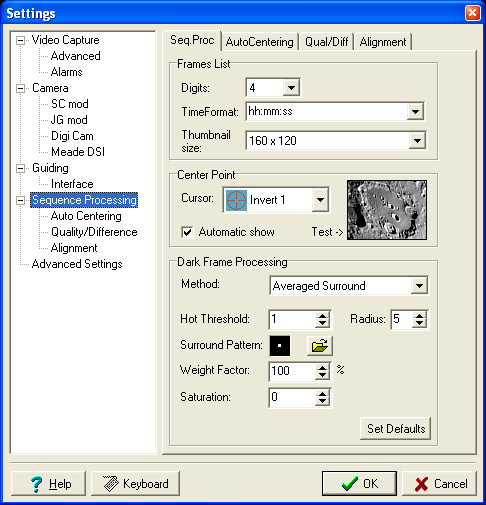
Each settings tab is now directly accessible
from the left side tree view.
Software
Keyboard
Everyone who entered a file name under night
skies will appreciate the software keyboard - for
entering file name, etc.:
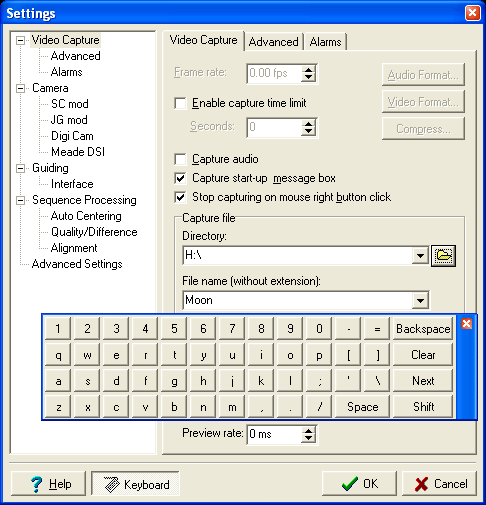
Naming
History
K3CCDTools 3 now remembers recently used file
names and it offers them during your typing:
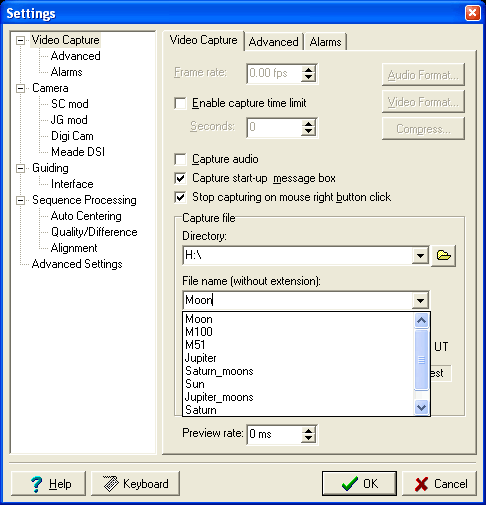
Another
Advanced User File Naming for Experienced Users
If several file naming modes in K3CCDTools 2
were not enough for you - try Advanced User file
naming method:
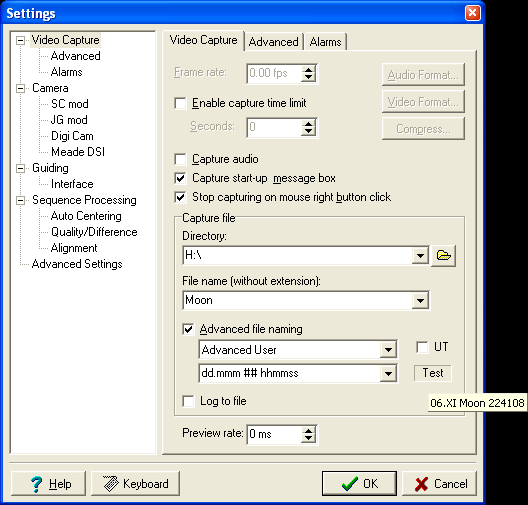
You can immediatelly test your file name
setting when you place your mouse cursor above
"Test" area and wait a second - you
will see a hint label with actual file name.
Sorting
Icons in Frame List
It's a small feature, but it took me several
days to implement it. So I mention it here :-)
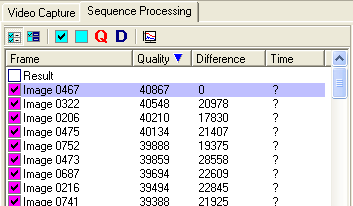
|
Other New Features
- Possibility to define a list of forbidden
video capture devices - you can define devices
which you don't want to use with K3CCDTools. These
devices will be grayed out then. E.g. I use this feature
for my Matrox video capture card which has buggy video
capture drivers for Windows XP and when this device is
activated then computer resets. Now I am protected from
unwanted restarts!
Back to Top
Back to K3CCDTools Features page
Computer generated
images, real images, drawings and texts are property of
the author and may not be reproduced or used without
permission of author.

Last
Update: 24.03.2006
|