|
What's New
What's New
in K3CCDTools 3.3.6
Introduction
This version brings again some new features. The most
important are the Lumenera support improvements, Live
deBayering and for color RAW modified cameras and several
new features in sequence processing, e.g. Field Rotation
Filter.
Video Capture
Sequence Processing
4,
Reworked input image filters
| Now it's possible to use
multiple input filters. E.g. you can
choose the deBayer filter and the green
component filter at once - the filters
are applied in the same order as they are
displayed in the Input Image Filters menu.
The icon of the Input Image Filters shows
now the last used filter (i.e. in our
example it shows the green color
component). This enhancement allows you
to process sequence in one step instead
of using several intermediate steps.
|
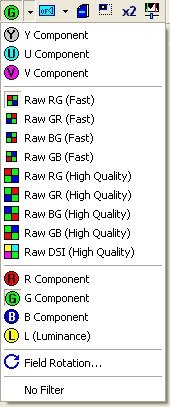 |
|
5, Added
new Field Rotation Filter
| It helps you to process
sequences taken on Alt-Az mounts or
static tripods - where the sequence is
effected by field rotation. Field
Rotation filter has its own dialog box:
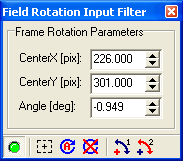
Its usage is explained in the K3CCDTools
help file (press F1 key when the dialog
is displayed). You can also find a
special tutorial for using this filter
here:
How
to process sequence affected by field
rotation
The effect of the Field Rotation
filter is shown in the following zoomed
pictures:
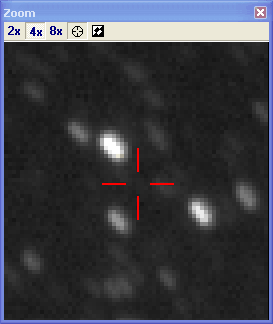
Sequnce stack WITHOUT
Field Rotation filter |
|
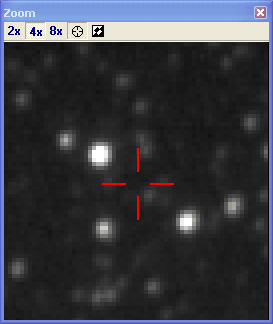
Sequnce stack WITH
Field Rotation filter |
|
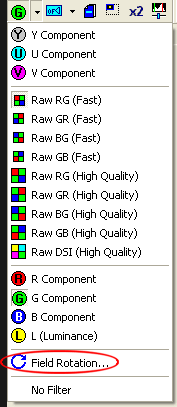 |
|
6,
Reworked Export Frame Collection toolThe
Export Frame Collection tool now enables you to
choose the interior of frame rectangles for both
selected frames and checked frames. Furthermore
it has more user friendly user interface and
enables you to choose the codec for exported AVI
sequence (including the 16/48 bit K3CC codec).
The new Export Frame Collection tool also
enables you to export frames with Live Histogram
applied (i.e. when the Live Histogram is active,
then exported frames are preprocessed with the
set histogram settings).
|
7,
New Export Averaged Frames toolThis
tool was introduced already in the version 3.2.5,
but it hasn't been described yet. Now it has also
enhanced user interface like the Export Frame
Collection tool.
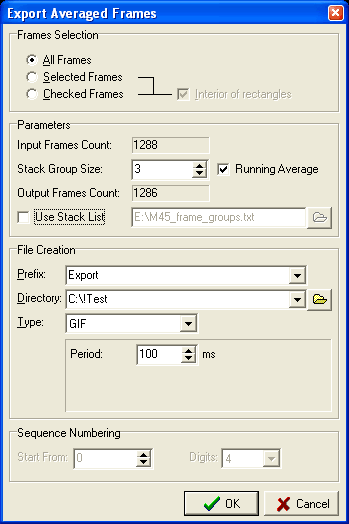
This tool enables you to stack/average
subparts of the processed sequence and export the
stacked/averaged result to various file types (incl.
AVI and animated GIF). The subparts can defined
by number of frames in one stack group (Stack
Group Size value) or by special Stack List file
in the format like in the example:
0-9
10-19
20-29
...
The numbers in text line specify the start and
end frames used for the group stack. The groups
specified in the individual lines can have
various size and it is possible to skip some
frames.
If you choose the Stack Group Size, you can
also check the Running Average checkbox - then
the groups are created by the "running
window" - e.g. when you select group size 5
then the following groups will be stacked:
0-4
1-5
2-6
3-7
etc.
This tool is useful for making creating
animations of slow phenomena.
|
Other Enhancements
8, Automatic
Update Checking
The new version enables you to automatically check
whether new K3CCDTools version is available. It's
possible to select various checking intervals.
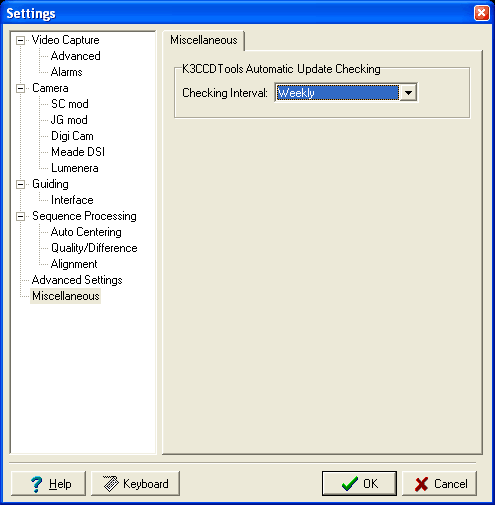
The default value is "Only manual chcecking"
- then you can check the updates manually by using the Help
- Check for Updates menu.
Back to Top
Back to K3CCDTools Features page
Computer generated
images, real images, drawings and texts are property of
the author and may not be reproduced or used without
permission of author.

Last
Update: 26.04.2006
|